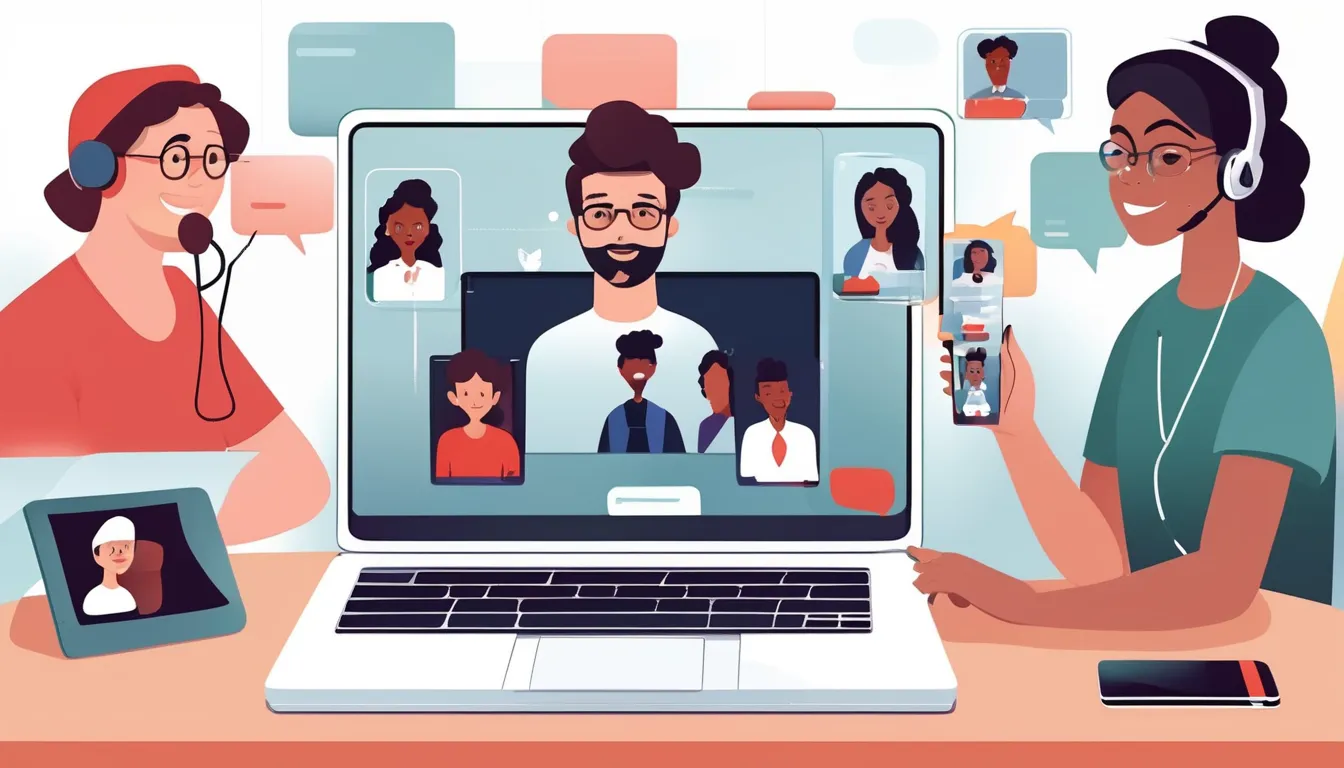Video calls have become an essential part of both personal and professional communication. Whether you're catching up with friends, attending virtual meetings, or collaborating with colleagues across the globe, video calls have revolutionized how we interact. However, while they offer numerous benefits, they can also present challenges if not approached thoughtfully. Ensuring a successful video call involves more than just hitting the "join" button—it requires preparation, the right tools, and best practices to guarantee that your experience is smooth and effective.
In this ultimate guide, we’ll take you through everything you need to know to make your video calls a success—every time. From technical setup and environmental considerations to communication tips and troubleshooting, this guide will help you master the art of virtual communication.
1. Choose the Right Video Calling Platform
The first step to a successful video call is selecting the right platform. Depending on your needs, you may want a service that allows large group meetings, easy screen sharing, or integration with other tools. Here are some of the most popular video calling platforms to consider:
- Zoom: Widely used for both personal and business video calls, Zoom offers features like screen sharing, virtual backgrounds, breakout rooms, and recording. It’s ideal for professional meetings, webinars, and social gatherings.
- Microsoft Teams: Popular in the corporate world, Teams integrates seamlessly with Microsoft Office 365 tools and offers excellent team collaboration features such as file sharing and direct messaging.
- Google Meet: A simple and secure platform, Google Meet is great for casual meetings and integrates well with Google Workspace tools like Gmail and Calendar.
- Skype: Although somewhat less popular in business environments today, Skype still offers high-quality video and audio calls, especially for smaller personal chats or international calls.
- FaceTime: For Apple users, FaceTime is a go-to option for personal, one-on-one calls with high video and audio quality.
Ensure that both you and your participants are familiar with the platform, especially if you need to use advanced features like screen sharing or break-out rooms.
2. Prepare Your Equipment
The quality of your equipment plays a crucial role in the success of your video calls. Here’s what you need to get ready:
Camera
- Use a quality webcam: If you’re using a laptop or a built-in webcam, ensure that the video quality is good. Consider investing in an external HD webcam for better video resolution, especially for professional calls.
- Position your camera at eye level: To create a natural and engaging connection, set the camera at eye level. This way, you appear more engaged and avoid looking down or up during the call.
Microphone and Audio
- Use a dedicated microphone: Built-in microphones can often result in muffled or unclear sound. A good USB microphone or a headset with a microphone will improve the clarity of your voice.
- Use headphones or earphones: This prevents any audio feedback or echo that might occur when using your device's speakers.
- Test audio before the call: Make sure that your audio is working well. Conduct a test call to check that your mic and speakers are functioning correctly and ensure that the volume is at an appropriate level.
Lighting
- Good lighting is crucial: Natural lighting is ideal, so try to position yourself near a window. If that’s not possible, use a ring light or other adjustable lighting sources to illuminate your face evenly.
- Avoid backlighting: Don’t sit with bright light behind you, such as from a window, as it will cause you to appear dark on screen. Make sure the light source is in front of you.
Internet Connection
- Ensure a stable connection: Video calls require a reliable internet connection. If possible, use a wired Ethernet connection for more stability. Wi-Fi is fine but can sometimes be prone to interruptions.
- Test speed: Before your call, check your internet speed using an online speed test to ensure that you can stream video without lag or freezing.
3. Choose the Right Environment
Your environment can significantly impact the success of your video call. Here are some tips for optimizing your setting:
1. Minimize Distractions
- Choose a quiet room: Pick a location with minimal background noise. Inform others in your household or office that you will be on a call so they can respect your space.
- Turn off notifications: Silence your phone, email alerts, or any other notifications that might distract you during the call.
2. Set Up the Background
- Keep your background tidy: A cluttered or messy environment can be distracting. If you're using a virtual background, choose one that looks professional and doesn't distract from your face.
- Consider a neutral background: If you’re attending a professional meeting, sitting in front of a clean wall or bookshelf is ideal. You can also use a virtual background if you want to keep your actual space private.
3. Good Framing and Positioning
- Center yourself in the frame: Position yourself so that your head and upper torso are visible, with your face centered on the screen. Avoid being too far from the camera, as it can make you harder to see.
- Avoid distractions on screen: Ensure that no personal items, bright lights, or confusing visuals are visible behind you. This keeps the focus on you and your conversation.
4. Set Expectations and Etiquette
Good communication skills and proper video conferencing etiquette can make all the difference in ensuring a smooth experience for everyone involved.
1. Be Punctual
- Join early: Arrive at least 5-10 minutes early to ensure everything is ready, especially if you're hosting the call. This gives you time to troubleshoot any technical issues before the call begins.
2. Mute When Not Speaking
- Mute yourself: If you’re not speaking, mute your microphone to avoid background noise. This is especially important in larger meetings where background sounds can be distracting.
- Unmute when speaking: Be sure to unmute yourself when it’s your turn to speak to ensure that others can hear you clearly.
3. Maintain Eye Contact
- Look at the camera, not the screen: To simulate eye contact, try to look directly into the camera when speaking. This makes the conversation feel more personal and engaging.
4. Use Visual and Verbal Cues
- Nod, smile, and engage: In video calls, you can’t rely solely on body language. Be expressive with your face and gestures to show you’re engaged and interested.
- Avoid interrupting: It’s easy to talk over others in video calls, especially in group settings. Allow others to finish speaking before you respond.
5. Dress Professionally
- Even if you're calling from home, it's important to dress appropriately for the occasion. Professional attire helps set the right tone for business meetings, while casual clothing is fine for informal chats.
5. Troubleshooting Common Issues
Technical issues are a common challenge during video calls, but knowing how to troubleshoot can save the day.
1. Audio/Video Not Working
- Ensure your microphone and camera are connected and selected in the call settings.
- Restart your device or close and reopen the video call platform.
2. Lag or Freezing
- Check your internet connection and consider switching to a wired connection for better stability.
- Lower your video quality settings if you're experiencing consistent lag.
3. Echo or Feedback
- Use headphones to eliminate echo.
- Make sure only one participant has their microphone unmuted in a group call to avoid feedback.
6. Follow Up After the Call
Following up after a video call, especially for business meetings, is important for reinforcing key points, addressing any remaining questions, and ensuring the meeting's objectives were met. Send a follow-up email summarizing the main takeaways and any next steps to keep everyone on the same page.
Conclusion: Mastering the Art of Video Calls
Genesys Cobrowse are here to stay, and mastering them is an essential skill in today's interconnected world. By preparing your equipment, setting the right environment, practicing good communication etiquette, and troubleshooting common issues, you can ensure that your video calls go off without a hitch. Whether you’re using video calls for personal connections, business meetings, or remote collaboration, these tips will help you communicate more effectively, professionally, and confidently.